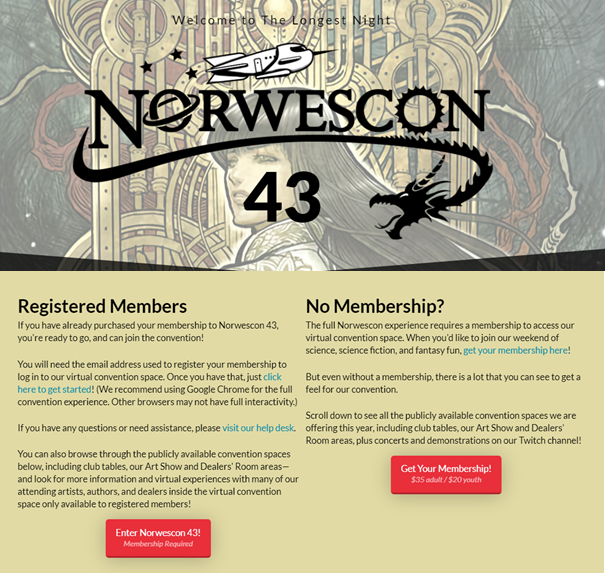Airmeet Attendee Guide: Difference between revisions
No edit summary |
No edit summary |
||
| Line 4: | Line 4: | ||
As with an in-person convention: If you break the Norwescon Code of Conduct, you could be removed from the event and won’t be able to return. Click the link to read it: https://www.norwescon.org/con/memberships/policies-and-guidelines/code-of-conduct/ | As with an in-person convention: If you break the Norwescon Code of Conduct, you could be removed from the event and won’t be able to return. Click the link to read it: https://www.norwescon.org/con/memberships/policies-and-guidelines/code-of-conduct/ | ||
== Audio Tips and Tricks == | |||
Convention attendees are able to interact with others in the Lounge and Arena. For some panels you may be able to raise your hand and ask questions via audio instead of using the Q&A feature. If you choose to interact with others the following audio tips and tricks may be helpful. | |||
'''Camera:''' To get the best from this, you should have lighting that is above and semi in front of you. Note the different images in the various tables and sessions. The closer to natural lighting is best. | |||
NOTE: I tested this and found that sitting in the cat’s room had the best lighting effect for me. | |||
'''Audio:''' It’s best if you use a headset. If you can’t use a headset, headphones or earbuds will still make it easier for you to hear others and others to hear you. Turn off external noise sources, TV, stereo, etc. and try to keep other sounds to a minimum (like removing all cat toys from the cat room so your fur baby won’t play in the same room as you). And if there is too much noise due to external outside noises, you can mute yourself (or the Host will do that). | |||
'''Connection:''' The best result is to use a wired Network connection for audio and streaming. WiFi is OK if it’s really reliable and fast. | |||
'''Internet Browser:''' Recommended is Google Chrome – 79 or later, then MS Edge; current versions of Firefox and Brave also work. Other browsers will join in Light mode, where you can browse and watch live sessions but not interact in the social spaces. | |||
'''Physical setup:''' A desk / table for your computer / laptop; a desk chair, comfy chair, etc. For the performances, you can plug your computer / laptop into your TV and mirror it. | |||
''Remember to take breaks away from your computer, laptop, or device. And have fun!'' | |||
=== If you don't have a computer . . . === | |||
There are apps for iOS and Android but they do not allow you to interact via video. You can see any video but you cannot be seen by others. It is possible to force your tablet or smartphone to show the convention in desktop mode and access the video interaction features. If your preference is to attend events but not chat with others then the app for your device is the preferred method of attending the convention. | |||
== Home Page Features == | |||
Outside of the Airmeet event everyone has access to the following home page features. The Schedule for all events is in Guidebook, just like in previous Norwescon’s! FYI, Guidebook doesn’t have any weblinks to Airmeet. | |||
[[File:Attendee_HomePageFeatures.png]] | |||
== Entering the Convention == | |||
=== Attendee Card === | |||
== Reception == | |||
== Sessions == | |||
== Lounge == | |||
== Arena == | |||
== Connecting with Other Attendees == | |||
Revision as of 20:16, 26 March 2021
Norwescon 43 is virtual and being presented in Airmeet. You will enter the convention from a button on the home page using the email address you registered with. When the convention is available you'll see a home page that looks something like this.
As with an in-person convention: If you break the Norwescon Code of Conduct, you could be removed from the event and won’t be able to return. Click the link to read it: https://www.norwescon.org/con/memberships/policies-and-guidelines/code-of-conduct/
Audio Tips and Tricks
Convention attendees are able to interact with others in the Lounge and Arena. For some panels you may be able to raise your hand and ask questions via audio instead of using the Q&A feature. If you choose to interact with others the following audio tips and tricks may be helpful.
Camera: To get the best from this, you should have lighting that is above and semi in front of you. Note the different images in the various tables and sessions. The closer to natural lighting is best. NOTE: I tested this and found that sitting in the cat’s room had the best lighting effect for me.
Audio: It’s best if you use a headset. If you can’t use a headset, headphones or earbuds will still make it easier for you to hear others and others to hear you. Turn off external noise sources, TV, stereo, etc. and try to keep other sounds to a minimum (like removing all cat toys from the cat room so your fur baby won’t play in the same room as you). And if there is too much noise due to external outside noises, you can mute yourself (or the Host will do that).
Connection: The best result is to use a wired Network connection for audio and streaming. WiFi is OK if it’s really reliable and fast.
Internet Browser: Recommended is Google Chrome – 79 or later, then MS Edge; current versions of Firefox and Brave also work. Other browsers will join in Light mode, where you can browse and watch live sessions but not interact in the social spaces.
Physical setup: A desk / table for your computer / laptop; a desk chair, comfy chair, etc. For the performances, you can plug your computer / laptop into your TV and mirror it.
Remember to take breaks away from your computer, laptop, or device. And have fun!
If you don't have a computer . . .
There are apps for iOS and Android but they do not allow you to interact via video. You can see any video but you cannot be seen by others. It is possible to force your tablet or smartphone to show the convention in desktop mode and access the video interaction features. If your preference is to attend events but not chat with others then the app for your device is the preferred method of attending the convention.
Home Page Features
Outside of the Airmeet event everyone has access to the following home page features. The Schedule for all events is in Guidebook, just like in previous Norwescon’s! FYI, Guidebook doesn’t have any weblinks to Airmeet.