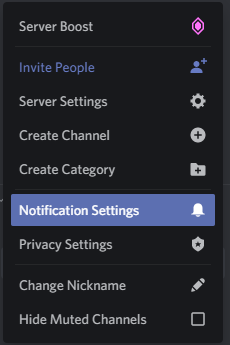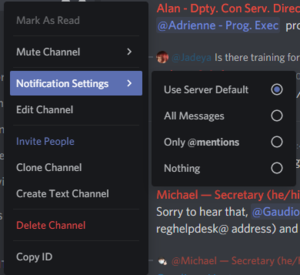NWC 43 Discord Staff Server: Difference between revisions
| Line 124: | Line 124: | ||
| leadership || For Execs to talk with each other and our the Core Team || Help Desk, Convention Services | | leadership || For Execs to talk with each other and our the Core Team || Help Desk, Convention Services | ||
|- | |- | ||
| helpdesk || tactical channel for our helpdesk team to talk/share things || Help Desk, Convention Services | | helpdesk || tactical channel for our helpdesk team to talk/share things and work through things with people who need help || Help Desk, Convention Services | ||
|- | |- | ||
| stage-management || Tactical channel for our stage management team || Programing | | stage-management || Tactical channel for our stage management team || Programing | ||
| Line 130: | Line 130: | ||
| productions-special-events || Tactical channel for our production team || Special Events | | productions-special-events || Tactical channel for our production team || Special Events | ||
|- | |- | ||
| games-special-events || Tactical channel for our | | games-special-events || Tactical channel for our gamming team || Special Events | ||
|- | |- | ||
| Core Team|| Tactical channel for our Core Team to || Convention Services | | Core Team|| Tactical channel for our Core Team to || Convention Services | ||
Revision as of 17:49, 23 March 2021
DRAFT
Quick Start Guide
- If you do not have a discord account go to Discord.com and signup for an account
- You will need to get the join link from your Exec and/or Supervisor
- Go to the "#staff-new-to-server" channel and post your name (as it is shown on the Concom Org Chart) and your role/title(s)
Advanced Setup Recommendations
Apps
It is highly recommended to download and use the app version of discord both on your computer and smart device(s). These platforms are much more stable then the web version of the platform. https://discord.com/download
Voice Channels
The best way to think of the voice channels are the same as the radios we use at the hotel, but on steroids. This is where you can hear someone talk to you (and get your attention). Plus, you can also share your screen and/or video while you talk.
why is this so important you ask, as we can do this in Airmeet? Because for example, if you are having issue with something in Airmeet you can stay in your session AND share your screen with the Help Desk person (or your team's leadership) without leaving the session/table/etc.
Notifications
Notifications settings are one of the powerful functions of Discord and used right can change the experience from an annoying one to a very useful and gratifying experience.
Notifications are set at two levels, you can set them at the server level and the system uses this as a default for other channels. Unless you set the second level which is individual level, you can override the server level notifications setting for a given channel.
NOTE: If you do not customize your notifications settings the amount of chatter on the server will likely overwhelm you.
Recommendations
- Set the server level notification settings to '@mention' by clicking on the 'ᐯ' in the top bar next to the server name then click on 'Notification Settings'
- Then for the channels listed below (if you are on that team/have that role) I would recommend setting them to 'All Messages'
Channels recommended for 'All Messages'
For all staff
- #staff-announcements
For Execs & Core Team
- #leadership
- Your teams chat channel(s)
For On-Duty Tier 1 Help Desk Staff
- #webpage-help
- #staff-help
- #helpdesk
For Discord Admins
- #leadership
- #staff-new-to-server
There are 3 different settings for notifications
| Function | Description |
|---|---|
| Use Server Default | Use whatever the Server level setting you have set |
| All Messages | Every message you will get a notification for |
| Only @mentions | Only messages that have a mention of you and/or a role that you have been assigned to you will get notifications for |
| Nothing | You will not get any 'notifications' for this sever/channel |
How to get help on the discord server
One of the two main advantages to having access to the Staff Discord is having access to priority support from our help desk team.
I am a host
I have a technical question about Airmeet
Go the the chatroom #staff-help and use '@airmeet' followed by your question
I have a non-technical question
Go to the chatroom #stage-managment and use '@sm-help' followed by your question
I am not a host
I have a technical question about Airmeet
Go the the chatroom #staff-help and use '@helpdesk' followed by your question
I have a non-technical question
Go to the chatroom for your team and ask your question
If you do not have a chatroom for your team, you can ask in the #staff chatroom
Channels
Chat Channels
Public Channels
| Channel | Use | Responsible Person/Department |
|---|---|---|
| #webpage-help | This channel is on norwescon.org/help for the public to be able to contact our help desk team | Help Desk, Convention Services |
| #staff-new-to-server | New staff post here to request roles/privileges on the server | Help Desk, Convention Services |
Leadership, Orgganizers and Admins
| Channel | Use | Responsible Person/Department |
|---|---|---|
| #exec-leadership-private | For Execs to talk with each other and our the Core Team | Help Desk, Convention Services |
| #airmeet-core-team-private | Tactical Conversation Channel for the Airmeet Core Team (CS Leadership) to talk about issues related to the Airmeet Platform, use #airmeet-orgianizers to talk about future and or issues with things | Help Desk, Convention Services |
| #airmeet-orgianizers-private | This channel is a tactical conversation channel for all the Airmeet 'Orginzers' (aka admins) to talk about future changes to the backend of the platform and/or issue with what they are trying to us | Keith Jewel, Platform Manager, Convention Services |
| #airmeet-edits-private | Track change log for tracking changes to our Norwescon 43 event | Keith Jewel, Platform Manager, Convention Services |
| #discord-edits-private | Track change log for tracking changes to our Staff Discord Server | Kyle Hall, IT & Safety Manager, Convention Services |
Staff Channels
| Channel | Use | Responsible Person/Department |
|---|---|---|
| #staff-announcements | To share announcements to all staff during the event. | Kyle Hall, IT & Safety Manager, Convention Services |
| #all-staff | This is the chat channel for any conversation that does not fit in another channel and/or with people who do not have the between two people who do not have the same channel(s) | Help Desk, Convention Services |
| #staff-help | Use this channel to contact the Help Desk Team. | Help Desk, Convention Services |
| #chatter | This chat channel is for random conversations that are not official 'work' conversations | n/a |
| #helpdesk-private | Tactical Channel for our help desk team to talk to one and another | Help Desk, Convention Services |
| #security-private | Tactical Channel for our security team to talk about things not for general eyes | Security, Convention Services |
| #stage-Management-private | Home of our Stage Management team where our hosts hangout and get their assignments | Bernie, Programing |
| #productions-special-events-private | Tactical chat room for our Productions Team to talk | Special Events |
| #games-special-events-private | Tactical chat room for our Gaming Team to talk | Special Events |
| #faq-and-wiki-dev | Used to talk about our needs for our FAQ and Wiki | Special Events |
Voice "Radio" Channels
| Channel | Use | Responsible Person/Department |
|---|---|---|
| chatter | random conversation channel for our staff | Special Events |
| leadership | For Execs to talk with each other and our the Core Team | Help Desk, Convention Services |
| helpdesk | tactical channel for our helpdesk team to talk/share things and work through things with people who need help | Help Desk, Convention Services |
| stage-management | Tactical channel for our stage management team | Programing |
| productions-special-events | Tactical channel for our production team | Special Events |
| games-special-events | Tactical channel for our gamming team | Special Events |
| Core Team | Tactical channel for our Core Team to | Convention Services |
Roles
| Role | Description |
|---|---|
| Admin | Discord Admin role (those who manage the backend of the platform) |
| Leadership | This is a private is assigned to Norwescon's Exec Team + Airmeet Core Team |
| Helpdesk | Tier 1 Help Desk Team |
| Security | Tier 2 Help Desk Security Team |
| Moderator | Gives the user the ability add and manage people on the server |
| Staff | Assigned to all staff on the server |
| Reg | Tier 2 Help Desk Reg team |
| Airmeet | Tier 2 Help Desk Airmeet Team |
| CM | Tier 3 Help Desk Convention Master Team |
| Stage Management | Programming's Stage Management Team (including Hosts) |
| Airmeet-Tier 3 | Tier 3 Help Desk Airmeet Team |
| Special Events | Our Special Events Team |
| sm-help | Our Stage Malmanagement Leadership Team & Direct Help for the Host Team |
| Airmeet-Admin | Everyone who is an 'Organizer' (aka admin) for our Airmeet Platform |