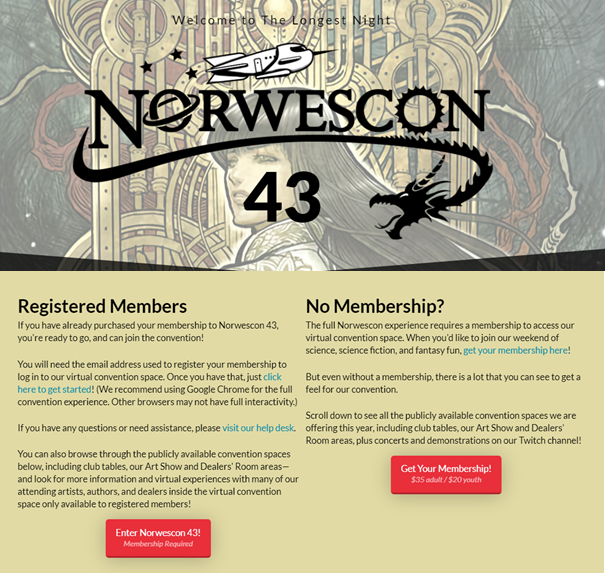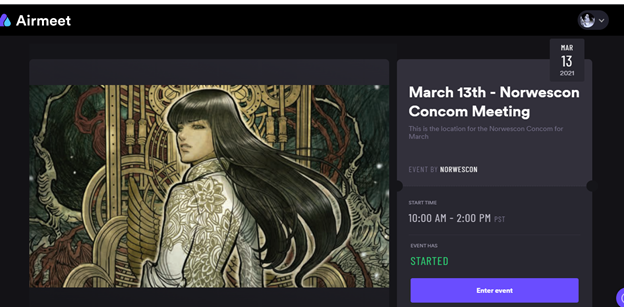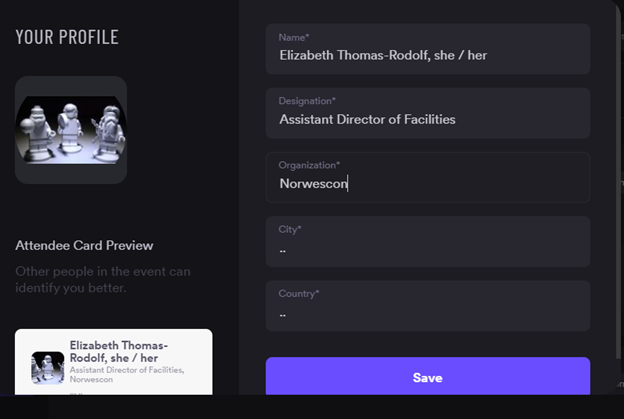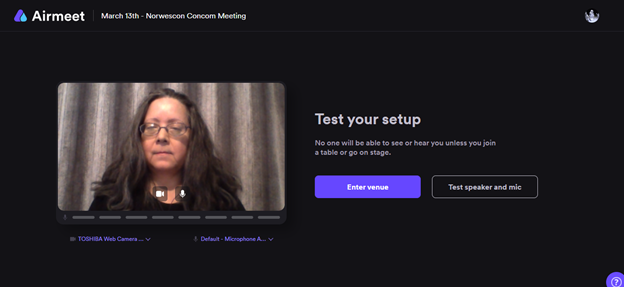Airmeet Attendee Guide: Difference between revisions
| Line 43: | Line 43: | ||
== Entering the Convention == | == Entering the Convention == | ||
Once you have clicked on the Enter Norwescon 43 button, you will land on a page that has features similar to the one below. | |||
[[File:Attendee_EventCard.png]] | |||
Click the '''Enter event button'''. | |||
=== Attendee Card === | === Attendee Card === | ||
This is a picture of an attendee profile card. It is what you will see the first time you enter the event. | |||
[[File:Attendee_AttendeeCard.png]] | |||
The card shows you what was prefilled for you based on what you entered when you registered for Norwescon 43. | |||
--->If you already had an Airmeet account prior to being entered into the Norwescon Airmeet, your attendee profile will not be overwritten. You can still edit it to match other attendees should you choose to do so. | |||
==== PREFILLED FIELDS ==== | |||
* Name (Badge Name) | |||
* Designation (Badge Type - Panelist, Guest of Honor, Attendee, Staff, etc.) | |||
* Organization (Norwescon) | |||
''NOTE: Please do not edit any of the fields in your profile that Norwescon has prefilled.'' | |||
You can edit all other fields (City and Country) and add a photo or image. City and Country doesn’t have to be ‘filled in’ but Airmeet requires something to be populated. In the above scenario, I used dots. Note that there is a minimum / maximum number of characters you can use. | |||
If you want to use pronouns, please add them after you Name. This is the only exception to the direction not to edit your Name, Designation, and Organization. | |||
After clicking the Save button, you will see a message telling it’s processing then another message letting you know it’s done. By not clicking save, the changes aren’t saved. | |||
Your profile icon will have whatever photo, image, symbol you uploaded into your profile. | |||
NOTE: I’m a NASA Juno space craft Lego fan, which is where the image is from. 😊 | |||
Remember when choosing something other than a photo of yourself to pick images that adhere to the [https://www.norwescon.org/con/memberships/policies-and-guidelines/code-of-conduct/ Code of Conduct] | |||
=== Test your setup === | |||
The last thing that happens before you enter the convention proper is that you are given the opportunity to test your setup. You can take this opportunity to check to see how you look on camera and to test your speakers and microphone. Note: Airmeet will require that you opt in to sharing your camera and microphone every time you engage in an activity where this is possible (e.g. take a seat at a table, step onto a stage). Even if you do not intend to interact with others via your camera or microphone, we recommend that you test your audio connection at least once when you first enter to ensure that you can hear the audio during the sessions. | |||
[[File:Attendee_TestSetup.png]] | |||
Click the video icon, the mic icon. OR you can click the Test speaker and mic button. Make any adjustments needed for best audio. | |||
Note: I have hung a gray blanket behind me. | |||
== Reception == | == Reception == | ||
Revision as of 20:49, 26 March 2021
Norwescon 43 is virtual and being presented in Airmeet. You will enter the convention from a button on the home page using the email address you registered with. When the convention is available you'll see a home page that looks something like this.
As with an in-person convention: If you break the Norwescon Code of Conduct, you could be removed from the event and won’t be able to return. Click the link to read it: https://www.norwescon.org/con/memberships/policies-and-guidelines/code-of-conduct/
Audio Tips and Tricks
Convention attendees are able to interact with others in the Lounge and Arena. For some panels you may be able to raise your hand and ask questions via audio instead of using the Q&A feature. If you choose to interact with others the following audio tips and tricks may be helpful.
Camera: To get the best from this, you should have lighting that is above and semi in front of you. Note the different images in the various tables and sessions. The closer to natural lighting is best. NOTE: I tested this and found that sitting in the cat’s room had the best lighting effect for me.
Audio: It’s best if you use a headset. If you can’t use a headset, headphones or earbuds will still make it easier for you to hear others and others to hear you. Turn off external noise sources, TV, stereo, etc. and try to keep other sounds to a minimum (like removing all cat toys from the cat room so your fur baby won’t play in the same room as you). And if there is too much noise due to external outside noises, you can mute yourself (or the Host will do that).
Connection: The best result is to use a wired Network connection for audio and streaming. WiFi is OK if it’s really reliable and fast.
Internet Browser: Recommended is Google Chrome – 79 or later, then MS Edge; current versions of Firefox and Brave also work. Other browsers will join in Light mode, where you can browse and watch live sessions but not interact in the social spaces.
Physical setup: A desk / table for your computer / laptop; a desk chair, comfy chair, etc. For the performances, you can plug your computer / laptop into your TV and mirror it.
Remember to take breaks away from your computer, laptop, or device. And have fun!
If you don't have a computer . . .
There are apps for iOS and Android but they do not allow you to interact via video. You can see any video but you cannot be seen by others. It is possible to force your tablet or smartphone to show the convention in desktop mode and access the video interaction features. If your preference is to attend events but not chat with others then the app for your device is the preferred method of attending the convention.
Home Page Features
Outside of the Airmeet event everyone has access to the following home page features. The Schedule for all events is in Guidebook, just like in previous Norwescon’s! FYI, Guidebook doesn’t have any weblinks to Airmeet.
Schedule
Want to find out what is going on all weekend? Every panel, concert, game, and performance listed day by day for your convenience. Sessions are listed inside of Airmeet but Guidebook is the best way to find things other than sessions.
Art Show
The Norwescon art show features science fiction and fantasy artwork by artists local and far flung, led by our artist guest of honor, Sana Takeda! Browse through our art show to explore their work, and follow hyperlinks to purchase from your favorite artists through their websites. Many artists will be available for interaction at virtual booths within our virtual convention space.
Club Tables
Norwescon always offers space to local clubs, groups, conventions, and organizations that promote science, science fiction, fantasy, costuming, and other fannish pursuits. Check out the options for what other fannish fun you can find. Interaction is possible at virtual booths within the convention's virtual space.
Dealers' Room
Explore the finest fandom-related merchandise form our dealers with their vast array of collectibles, books, games, and other items. At our writers' row, allow authors to tempt you with their wordsmithing ways. Members may visit virtual tables to interact with dealers and authors within the convention's virtual space.
Twitch
A number of games and several event performances are being streamed to the public through our Twitch channel. Stop by, watch a show or a game, and hang out in the chat channel.
Entering the Convention
Once you have clicked on the Enter Norwescon 43 button, you will land on a page that has features similar to the one below.
Click the Enter event button.
Attendee Card
This is a picture of an attendee profile card. It is what you will see the first time you enter the event.
The card shows you what was prefilled for you based on what you entered when you registered for Norwescon 43. --->If you already had an Airmeet account prior to being entered into the Norwescon Airmeet, your attendee profile will not be overwritten. You can still edit it to match other attendees should you choose to do so.
PREFILLED FIELDS
- Name (Badge Name)
- Designation (Badge Type - Panelist, Guest of Honor, Attendee, Staff, etc.)
- Organization (Norwescon)
NOTE: Please do not edit any of the fields in your profile that Norwescon has prefilled.
You can edit all other fields (City and Country) and add a photo or image. City and Country doesn’t have to be ‘filled in’ but Airmeet requires something to be populated. In the above scenario, I used dots. Note that there is a minimum / maximum number of characters you can use.
If you want to use pronouns, please add them after you Name. This is the only exception to the direction not to edit your Name, Designation, and Organization.
After clicking the Save button, you will see a message telling it’s processing then another message letting you know it’s done. By not clicking save, the changes aren’t saved.
Your profile icon will have whatever photo, image, symbol you uploaded into your profile. NOTE: I’m a NASA Juno space craft Lego fan, which is where the image is from. 😊 Remember when choosing something other than a photo of yourself to pick images that adhere to the Code of Conduct
Test your setup
The last thing that happens before you enter the convention proper is that you are given the opportunity to test your setup. You can take this opportunity to check to see how you look on camera and to test your speakers and microphone. Note: Airmeet will require that you opt in to sharing your camera and microphone every time you engage in an activity where this is possible (e.g. take a seat at a table, step onto a stage). Even if you do not intend to interact with others via your camera or microphone, we recommend that you test your audio connection at least once when you first enter to ensure that you can hear the audio during the sessions.
Click the video icon, the mic icon. OR you can click the Test speaker and mic button. Make any adjustments needed for best audio. Note: I have hung a gray blanket behind me.