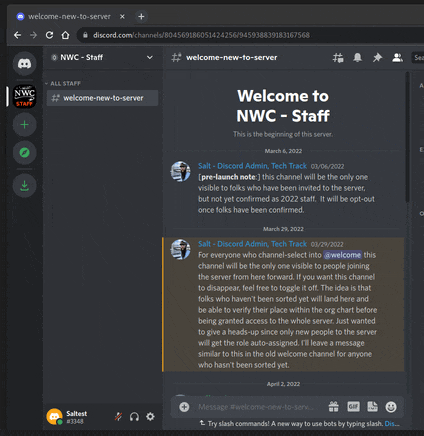Discord Staff Server
For Norwescon 44, Discord is being used to replace many of the staff radios.
What is Discord?
Discord is a chat client that can run on computers and phones, as a stand-alone app or inside a browser. Various organizations and groups can create Discord "servers" that contain "categories" full of "channels".
As of 2022, the majority of the NWC Staff Discord is hidden to anyone who has not been manually verified as part of the ConCom. In practice, this means that there is one "public" room, #welcome-new-to-server which can be opt-out of later.
Gaining Access
Any of the @Admin members on Discord can grant access to the 2022 channels. When someone has arrived in #welcome-new-to-server they should ping that role, @Salt, @Kyle, or email discord@n...org with their name, department, and position.
We will verify this information on the Org Chart and apply it to their server username, then grant access to the hidden 2022 rooms.
If the newcomer is not on the Org Chart, the Discord admins will reach out to the department exec to verify before granting access. The exec may delegate confirmation to one of their 2nds or sub-department leads.
Types of 2022 Channels
Channels that can't be opt'ed-out
#announcements(only execs can post)#safety-radio(don't use frequently, not for chatter)#channel-selection(we'll talk more about this next)#audio -announcements, -room-1/2/3/4(try not to interrupt on voice chats you aren't expected in)
Help/info channels
#office(probably the place for "that post", rather than #safety-radio)#discord -help-desk, -tips-and-tricks, -change-notices- Special Projects
Departmental channels
- one per main department by default
- additional may be requested AS NEEDED
- opting in (almost there) to the department will make all department channels visible
Casual channels
#off-topic-chatter#audio-off-topic-chatter- Discord is replacing the radios, we aren't really intending for/promoting much off-topic usage
Private channels
- unlisted, access is granted on an individual basis
Selecting Relevant Channels
One of the primary concerns driving the updated Discord design was to reduce unnecessary notifications, an overwhelming number of channels, and individual setting tweaks.
To achieve this, you must OPT-IN to seeing channels...
The #channel-selection channel has a series of posts with reaction emojis. Clicking on these applies a "role" which then grants access to the appropriate channels. This process is usually instantaneous, but please allow for some lag and set your channels up before the con if able.
Clicking on the appropriate reaction a second time will remove the role, hiding the channel. An example of when you might want to do this is to avoid noise from people entering the #welcome-new-to-server channel.
Changing which channels can be selected this way is a bit fiddly. This is one of the reasons for resistance to just adding a bunch of channels for each department. However, if it needs to be done, please try to submit a request before the con.
Channel Selection Example
Adjusting Notification Settings
Sometimes there will be more chatter than you'd like. To address this we recommend time-bound and channel-specific notification changes.
For example, when you "right click" or "press and hold" on #welcome-new-to-server there should be menu items for `Mute Channel` and `Notification Settings`. The first allows you to silence a channel for some length of time. The second allows you to restrict all notifications or only those that are directed at you.
Other times you may want to change a number of channel or category notification settings more permanently. To accomplish this you can enter the server notification settings from the downward arrow or triple dot menu next to the server name. Click on `Notifications` and scroll down to `Notification Overrides`.
One channel that you MIGHT want to override is #safety-radio especially while sleeping. That said, if there is a situation that warrants messages in there, then it is probably best to have as many eyes as possible.