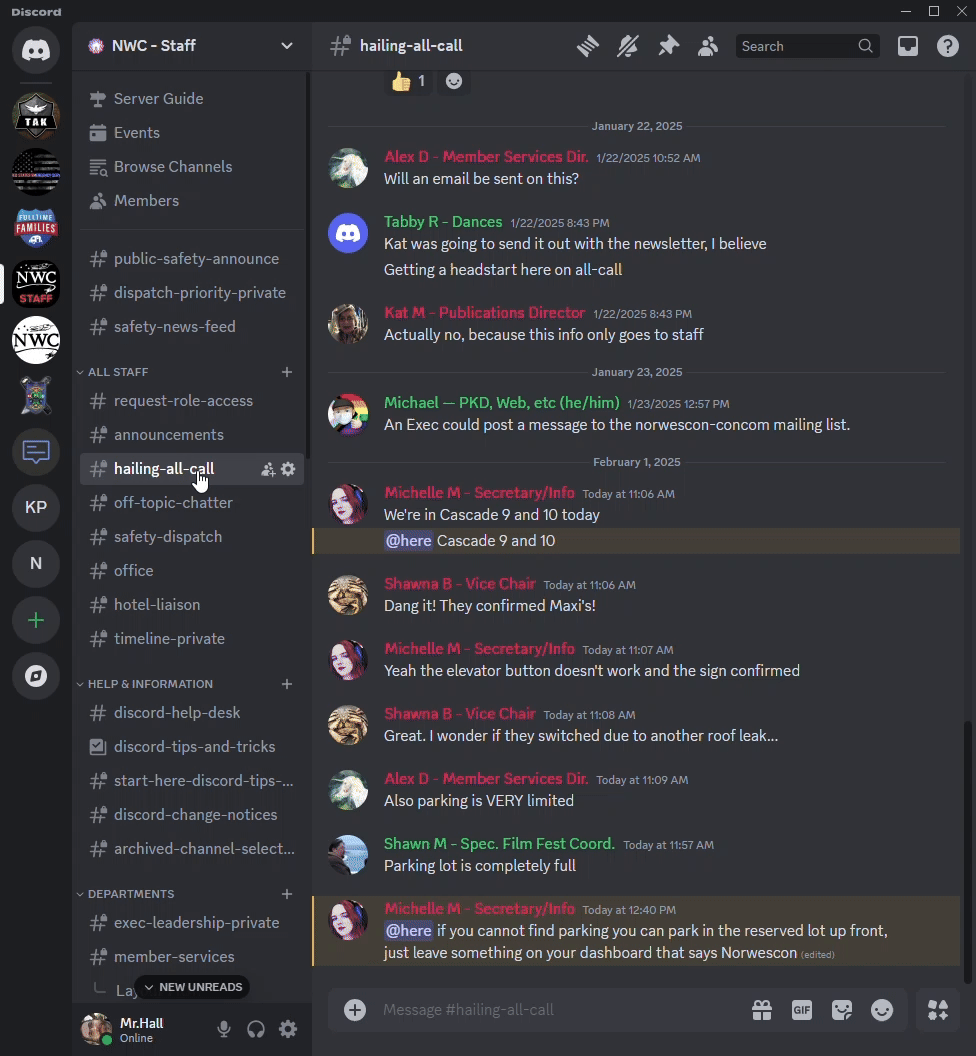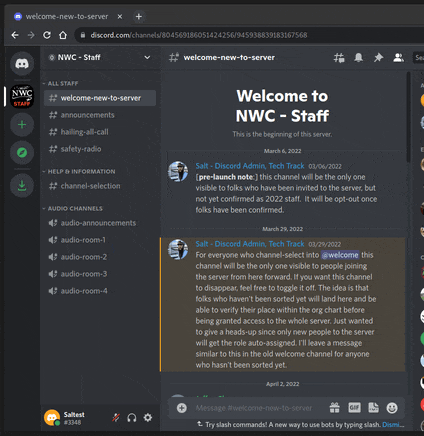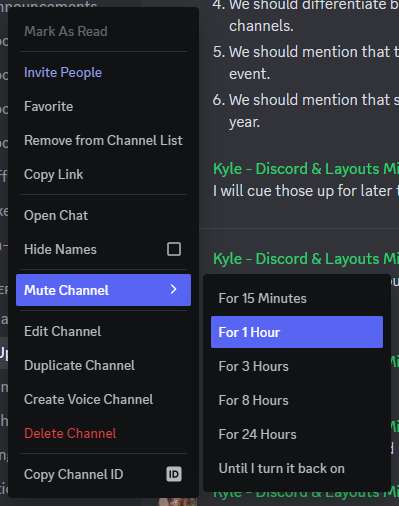Discord Staff Server
For Norwescon 47, Discord is being used to replace many of the staff radios.
What is Discord?
Discord is a chat client that can run on computers and phones, as a stand-alone app or inside a browser. Various organizations and groups can create Discord "servers" that contain "categories" full of "channels".
As of 2022, the majority of the NWC Staff Discord is hidden to anyone who has not been manually verified as part of the ConCom. In practice, this means that there is one "public" room, #reqeust-role-access which can be opt-out of later.
Gaining Access
When you get your 'onboarding email' there will be a link to join the server. When someone has arrived in #request-role-access they should ping that role, @Salt, @Kyle, or email discord@n...org with their name, department, and position.
We will verify this information on the Org Chart and apply it to their server username, then grant access the Server for this year.
If the newcomer is not on the Org Chart, the Discord admins will reach out to the department exec to verify before granting access. The exec may delegate confirmation to one of their 2nds or sub-department leads.
Each year you will need to request access by returning to #request-role-access channel and posting your name and (new) role(s).
List of Channels
#public-safety-announce(only execs & safety leadership can post)#dispatch-priority-private(only office and dispatch)#safety-news-feed(only execs & Safety Leadership can post)
ALL STAFF
#reqeust-role-access#announcements(only execs can post)#hailing-all-call(if you conversion is not casual and does not fall under one of the department then this is the place to conduct business, this channel is not for random chatter)#safety-dispatch(this is for reporting safety issues, requesting safety staff or other question/request for our safety team)#office(for contacting our office, also the the place to ask a question if you do not know where to ask it)#audio -announcements, -room-1/2/3/4(try not to interrupt on voice chats you aren't expected in)#timeline-private(only execs)
HELP & INFORMATION
#discord-help-desk, -tips-and-tricks, -change-notices#discord-tips-and-tricks#start-here-discord-tips-and-tricks#discord-change-notice#archived-channel-select
DEPARTMENT CHANNELS
#exec-leadership-private(exec team only)#member-services#publications#convention-services#programming#personnel#special-events
CONVENTION SERVICES
#logtistics#tech
PERSONNEL
#convention-lounge#year-round-engagement#minons
SPECIAL PROJECTS
[none this year]
AUDIO CHANNELS =
audio-announcementsaudio-room-1audio-room-2audio-room-3audio-room-4audio-off-topic-chatteraudio-exec-leadership-private(exec team onlydispatch-voice-channel-private(dispatch and their leadership only)
ADMIN & MODERATION
#discord-admin-private#discord-moderators-private#bot-changelog-private#moderation-notivcations#discord-admin-forum-test
Archived Channels
Archived channels from pervious years
Selecting Relevant Channels
One of the primary concerns driving the updated Discord design was to reduce unnecessary notifications, an overwhelming number of channels, and individual setting tweaks.
To achieve this, you must OPT-OUT to seeing channels...
The Browse Channels at the top of the list of Channels. Deselect channel by clicking on the check mark next to the channel's name. You can add them back by clicking on the empty box next to the channel's name.
#public-safety-announce
We recommend that you do not hid/remove the #public-safety-announce channel.
Channel Selection Example
Notification Settings
'Noisy Server'
The week of the convention we adjust the default notification settings for everyone on the discord. You can override these on a channel by channel basis by following the steps below.
How to adjust notifications
Sometimes there will be more chatter than you'd like. To address this we recommend time-bound and channel-specific notification changes. It should be noted that there is a difference notification and 'muting' a channel, see the next section for how to mute a channel.
For example, when you "right click" or "press and hold" on #hailing-all-call there should be menu items for `Mute Channel` and `Notification Settings`. The first allows you to silence a channel for some length of time. The second allows you to restrict all notifications or only those that are directed at you.
Other times you may want to change a number of channel or category notification settings more permanently. To accomplish this you can enter the server notification settings from the downward arrow or triple dot menu next to the server name. Click on `Notifications` and scroll down to `Notification Overrides`.
One channel that you MIGHT want to override is #safety-dispatch especially while sleeping. That said, if there is a situation that warrants messages in there, then it is probably best to have as many eyes as possible.
Notification Settings Example
Muting a Channel
Muting a channel means you will get no notifications of any kind for any reason.
To mute a channel:
- Right-Click on the channel you want to mute
- Mouse over 'Mute Channel'
- Select the length of time you want it muted